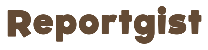WhatsApp has made some exciting new updates to its app in the past few weeks, but there are some older features you may not know about.>>>CONTINUE FULL READING HERE....CONTINUE READING THE ARTICLE FROM THE SOURCE
The whole app has undergone an overhaul, to emphasise the colour green, which left some people baffled over the sudden change.
WhatsApp’s change did not stop there, however, and under Meta now has a AI function in the app.
This allows users to ask the Meta AI chatbot any question without needing to leave the app, and has been promoted as a way for users to ask for chat prompts or specific questions.
However, there are some older features WhatsApp has kept. For example, to emphasise how you’re feeling, you can strikethrough, bolden or italicise texts – and you can even use these features together.
WhatsApp
also has functions that allow users to send documents, share location, and even lock chats.
But how can you do those things?
For a strikethrough in your message on WhatsApp, type a tilde (~) at either side of the word or phrase you want to strikethrough. For example: ~hello~ will becomehello.
Doing it another way would depend on what type of phone you have.
On Android, highlight and hold the text you want to strikethrough until you see the ‘more’ button appear. Tap that, then choose the new text effect.
On iPhones, highlight and hold the text until ‘BIU’ comes up. Click that, and choose your effect.
Foritalicsin your message, simply put an underscore at either side of the word or phrase you’d like to change. For example: _hello_ will becomehello.
You can even join these, so typing *_hello_* would turn it into
hello
.
Working on the go means having devices that can adapt to your needs, and if you need to write and send a document, WhatsApp has your back.
To send a document you have on your phone, open the message of the person you want to send the document to.
Then tap on the + icon on the left hand next to where you would type your text.
Select ‘Document’ from the list, and choose to upload the document from files or you can choose to add a picture or a video.
Then tap on send.
To send your location on the app, you need to enable location permissions on the phone, which can be done through settings, WhatsApp, and location.
Then, to share where you are, tap on the + button on the left-hand side, next to the message bar, then tap on location.
WhatsApp will then pinpoint where you are, to which you can share your live location.
This will be handy on a night out, to keep safe or even just to let people know where you are for a meet-up.
The chat lock on WhatsApp allows you to put a conversation in a folder that can only be accessed with your device’s password or biometric, like a fingerprint and hides the content of the conversations in notifications.
To lock a chat, hold down on the chat you want to lock. Then tap on Lock Chat from the pop-up menu.
However, you may need to enable a passcode, fingerprint or Face ID to lock the chat, and it may not be a feature that is available to everyone.
Broadcast lists allow you to message several contacts at once, and it can be done solely on the mobile WhatsApp app.
To make a broadcast list, you need to save your number in their address book. Then tap on the plus button in the top right-hand corner, and select on the new broadcast option.
Then you will need to choose the people you want on the list, and you can choose up to 256 people, and tap on create>>>CONTINUE FULL READING HERE.