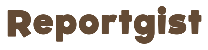In a digital era where instant messaging reigns supreme, WhatsApp continues to innovate, and as of 2023, the platform has rolled out a series of game-changing features.>>>CONTINUE FULL READING HERE....CONTINUE READING THE ARTICLE FROM THE SOURCE
From the much-anticipated ability to edit sent messages to the convenience of multi-device support, WhatsApp is pushing boundaries.
The introduction of screen sharing during video calls places it in direct competition with giants like Zoom and Google Meet.
Furthermore, enhanced search capabilities and personalised chat backgrounds offer users a more tailored experience.
But perhaps the most intriguing is the disappearing media option, allowing users to send content that disappears after a single view, emphasising privacy and discretion.
As these features unfold, one thing is clear: WhatsApp is not just adapting to the times; it’s setting the standard for them.
1. Editing Sent Messages on WhatsApp
In May 2023, WhatsApp introduced a much-awaited feature: the ability to modify sent messages.
To utilise this, ensure your app is up-to-date. Here’s the procedure for both iOS and Android:
Navigate to Chat > Desired conversation.
Send your message.
Within 15 minutes of dispatch, long-press the message.
Choose ‘Edit’ and then confirm.
2. Using WhatsApp on two phones WhatsApp now supports multi-device usage.
Ensure WhatsApp is installed on your secondary device.
On your new device, install WhatsApp.
Grant necessary permissions.
At the number input screen, tap the top-right three dots.
Select “Link a Device” to produce a QR code.
On your main device, go to Settings > Linked Devices.
Choose “Link a Device” and scan the QR code from the new device.
3. Sharing Your Screen on WhatsApp
As of August 2023, WhatsApp users can share their screens during video calls, similar to Zoom and Google Meet. Here’s how:
Launch WhatsApp.
Initiate a video call.
Tap the screen-sharing icon at the call screen’s bottom.
Confirm your intention to share.
To cease sharing, tap ‘Stop Sharing’.
4. Comprehensive Chat Search
Recall a specific chat detail without endless scrolling. Use the search bar atop your chat list on iOS or the search icon on Android. This feature allows keyword searches, and you can also filter by media type.
5. Searching Within a Chat To pinpoint details within a specific conversation
iOS: Chats > Chosen chat > Contact info > Search.
Android: Chats > Chosen chat > Menu > Search.
6. Discover Your Top Contacts
Curious about your most frequent contacts? Check out: Settings > Storage and Data > Manage Storage. The list displays contacts based on storage use.
7. Optimising Data Usage To prevent WhatsApp from consuming your data:
Navigate to Settings > Storage and Data.
Adjust ‘Media Auto-Download’ to ‘Wi-Fi only’.
To monitor data consumption, go to Network Usage.
8. Personalising Chat Background Ditch the default and personalise your chat wallpaper:
iOS: Settings > Chats > Chat Wallpaper > Select from various options.
Android: Settings > Chats > Chat Wallpaper > Choose from available categories.
9. Sending Disappearing Media
Send media that vanishes post-viewing, ideal for sensitive content. However, be wary of screenshots.
iOS: In a chat, tap ‘+’ > ‘Camera’ or ‘Photo & Video Library’ > Select media > Tap ‘1’ beside the send icon > Send.
Android: In a chat, tap the paperclip > ‘Camera’ or ‘Gallery’ > Select media > Tap ‘1’ beside the send icon > Send.>>>CONTINUE FULL READING HERE