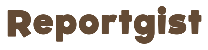GOOGLE has outed some of the biggest causes behind Android battery life drain.>>>CONTINUE FULL READING HERE....CONTINUE READING THE ARTICLE FROM THE SOURCE
If you’re constantly plagued by low charge, there are four checks you need to make right now.
Battery life depends on many things, like physical battery size and the demands of your device – as well as how you use it.
And some activities put more stress on the battery than others.
First up is running multiple apps at once.
“Apps consume battery when in use,” Google
explained in a special memo to Android users.
“Running several apps at once or having lots of apps running in the background can increase battery drain.”
Second is setting your screen brightness to max.
It’s much better to adjust it to the ambient brightness around you, rather than leaving it at peak brightness all the time.
Otherwise you’ll find your battery life plummeting.
Third is making sure that your device doesn’t get hot – and this is a serious one.
“High temperatures can sometimes lead to faster battery drain,” Google said.
“Potential causes include using it in hot environments and doing processor-intensive work.
“Running multiple apps simultaneously or using demanding apps can heat up your device.”
It’s especially important because very hot temperatures can actually damage your battery cell, leading to permanently shortened battery capacity.
Fourth on the list is not using the included power adapter.
This isn’t necessarily a big risk, but there is potential for battery issue.
Google explained, “Using a non-original power adapter could lead to improper voltage regulation and make your device hot.
“If using a third-party adapter, check it’s compatible with your device specs.”
Aside from fixing the above issues, there’s another trick that Google recommends.
Android phones typically offer a Battery Saver mode.
And some even have a more powerful Extreme Battery Saver setting.
Here’s Google’s extensive list of what changes when you turn these settings on:
To turn it on, just go to Settings > Battery and then activate Battery Saver.
You can also schedule Battery Saver to come on automatically when you reach specific battery levels.
Similarly, you can set it to turn off once you’re back up to 90% charge.>>>CONTINUE FULL READING HERE