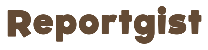Are you aware that it’s possible for one to transfer more than 3gb data daily on MTN? It feels surreal but it can be done using some additional applications and tips and that’s why I’m writing this article to reveal to you the step by step guide on how to share more than 3gb data daily on MTN. If you have an MTN line and you would like to transfer more than the total acceptable data share limit to the person, just keep reading this article and take note of the few steps.>>>CONTINUE FULL READING HERE....CONTINUE READING THE ARTICLE FROM THE SOURCE
Data Sharing is a feature on MTN as well as the other telecommunications operators in the country. It’s often a simple way for users to show love or spread love to others by helping them with some data to come online and enjoy contents or simply do what they want to do on the Internet. It’s similar to the airtime share’n sell feature, the only difference is there a rather low limit to the data you can transfer to another MTN subscriber.
Currently, you can only transfer up to 3gb data daily to a friend on MTN, after which you have to wait till the next day before you can share more data to the person or any other mobile number. I remember when I wanted to share certain amount of data to someone so badly but what stopped me was the data share limit; because of that, I had to wait till midnight before I could share more data to the person. But with the steps going to be revealed in this article, you should be able to bypass the limit.
There are two main methods through which data can be shared on the network and, one of them is via the MyMTN app or using the USSD. If you wish to transfer data to another MTN subscriber, using the application, simply
Download the MyMTN App, login to your phone number, then click on Share on your dashboard, you will be shown three option, Data Share, Airtime Share and SME Data Share.
Select Data Share if you want to transfer data from your available data balance. Then enter the person’s phone number and select the amount you wish to transfer. The maximum like I said is 3GB, click on it and proceed to confirm. The data will be instantly credited to the person’s line and he or she can begin using it immediately.
If you want to use USSD code, then dial *321# select the second option, which is Gift Data > select Transfer from Data Balance > enter the person’s phone number > select the amount you wish to transfer (1-3gb) and submit.
The data will also be sent to the person’s online. These are the two main and only methods of transferring data from your balance to another customer but if you are looking for how to share more than 3gb data daily on MTN, you’d have to follow a new method.
Firstly, you have to download Auto Clicker Application from Play store. I don’t think the app is available for iOS users, but you can check Apple store to see if you’d find it.
Then download MyMTN app is you don’t already use it, login with your phone number and then follow the same steps to share data using app as stated above but when you get to the confirmation page, open the auto clicker app and set it as follows;
Then when you get to the data sharing confirmation page on MyMTN app, drag the the auto clicker pointer to the confirm button and tap on the play ▶️ button on the auto clicker app, wait for it to click till it changes to successful.
In as much as you can share more than 3gb data daily on MTN using this method, the maximum amount of data the auto clicker can make you transfer is 15gb i.e. 3gb x 5.
The person will receive the 3gb data three times instead of just the traditional 3gb once daily limit.
It’s simple and straightforward. In case you’ve been looking for how to share more than 3gb data daily on MTN, I believe this article will help solve your problems at least a little. Do well to share and join our telegram channel and group for more interesting updates.>>>CONTINUE FULL READING HERE