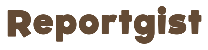Unwanted calls and messages can disrupt our peace of mind and productivity. Whether it’s an ex-lover, persistent telemarketers, or someone you’d rather not hear from, knowing how to block a number from calling you on major Nigerian networks like MTN, Glo, Airtel, and 9mobile is essential. Below, we’ll guide you through the process of blocking numbers on each network.....CONTINUE READING THE ARTICLE FROM THE SOURCE
To block a number on MTN or any other network in Nigeria, and prevent unwanted calls or texts, follow these steps:
– Dial 350000PhoneNumber# to block a Nigerian phone number.
– Dial 350000# to unblock all Nigerian phone numbers.
– Dial 351InternationalPhoneNumber# to block international numbers.
Keep in mind that MTN or Airtel may charge a small fee for this service, and the specific code for calls and SMS blocking may vary. Contact MTN or Airtel customer care for more information.
For Android users, blocking a number is straightforward. You can block numbers directly from the Phone app or through your contacts list. Here’s how:
– Open the Phone app.
– Tap the Menu icon (three dots).
– Select Call Settings > Block numbers.
– Tap the plus sign (+) to add the number you wish to block.
Alternatively:
– Open your phone’s Contact list.
– Select the contact you want to block.
– Tap the three-dotted menu button and choose “Block” or a similar option.
– Open the Recents list in the Phone app.
– Tap the “i” (Information icon) next to the number you want to block.
– Scroll down and select “Block this Caller.”
You can also block numbers from your contact list by navigating to Settings > Phone > Call Blocking & Identification.
Windows Phone users can block numbers easily through the Phone app. Here’s how:
– Go to the Phone app.
– Select the number you want to block and press and hold it.
– Choose “Block” from the options that appear.
Alternatively, you can activate the phone’s blocking function in Settings > Call+SMS filter.
Remember, blocking a number varies depending on your device and operating system. Familiarize yourself with your phone’s features and options for blocking and unblocking contacts.
In addition to built-in blocking features, you can also use third-party call and SMS blocking apps from Google Play Store or App Store for more advanced blocking options.
By following these steps, you can effectively block unwanted calls and messages on your mobile device, maintaining your peace and privacy. If you encounter any issues or need further assistance, reach out to your network’s customer support for help.